So to begin with you need to know where to click in order to begin the process of sending your PM. In the image below you will see where to click. Just follow the red arrow!
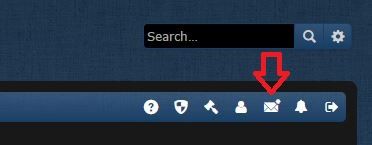
Once you have clicked the red arrow you should then be taken to the following screen called the User Control Panel from there you will follow the red arrow and click the New PM button!
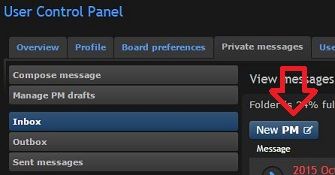
Once you have clicked the New PM button you will be taken to the "Compose Message" screen. While in this window you will see a small text link that says "Find a Member" Follow the red arrows to see where this is!
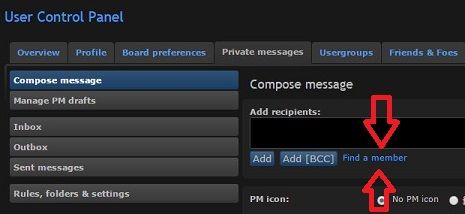
Now that you are in the members listing you will see various forum registered names and small check boxes to the left of each name. In the top three names, listed in red you will see Jose and Eddum StPaul look to the red box to see the example provided.
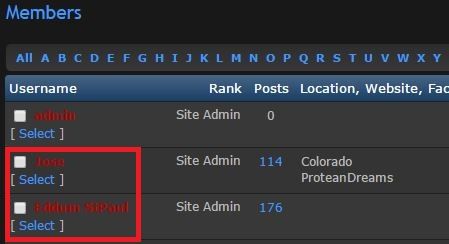
Put a check in the boxes to the left of the names, you will see you have done correctly by using the example provided below, with the red boxes showing what the correctly selected names look like!

Since these names are at the top of the page you will need to scroll to the bottom of the page until you see the button labeled as Select Marked, which you will see illustrated for you below. Follow the Red Circle!
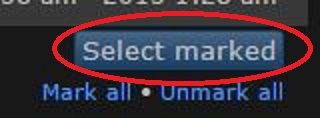
Once you have clicked this button you will be taken back to the main PM window. Once you are in this window, please follow the steps outlined below the example picture.
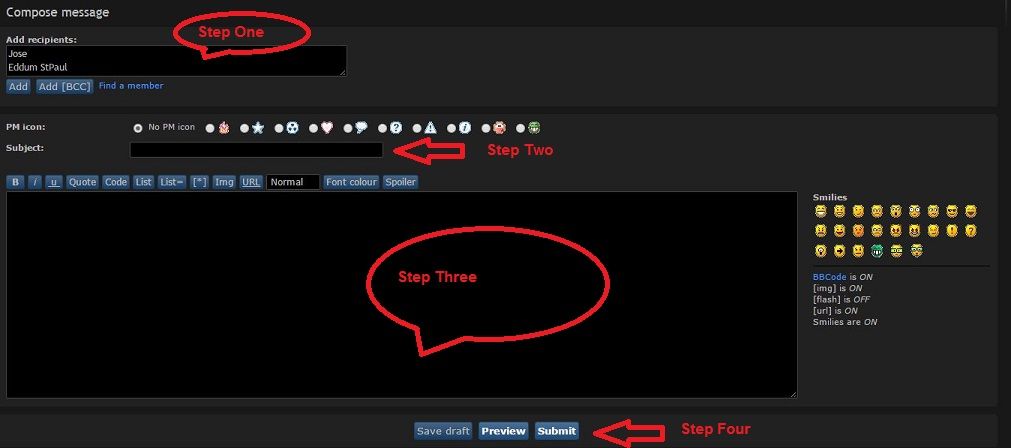
- Step One: Check the "Add Recipients" box to make sure that you have the correct names added to send your PM to.
- Step Two: This is where you will enter in the "subject" of your message. For Downtimes you will put in "Downtime actions for the month of (whichever month it's for)"
- Step Three: This is where you will enter in the body of your message. From downtime actions to random messages. Make sure you double check your spelling and grammar kids!
- Step Four: When you are sure that your PM is ready to be sent you will click the "Submit" button.[/size]
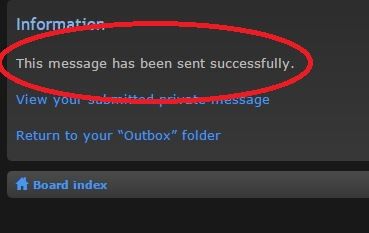
If you see this screen, then CONGRATULATIONS! You have successfully sent your PM. This screen should automatically refresh and take you back to your "User Control Panel" from here you can send more PM's or you can click the "Board Index" link which is in blue and found at the upper left side of your User Control Panel window. As illustrated below by the red circle of pointy outy goodness!
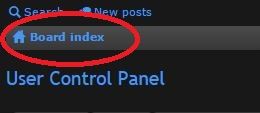
And that concludes our tutorial on sending PM's via the forums. As usual if you have any questions feel free to respond here, that way if someone else has the same question they can see it and already have the answer!
Thanks!
